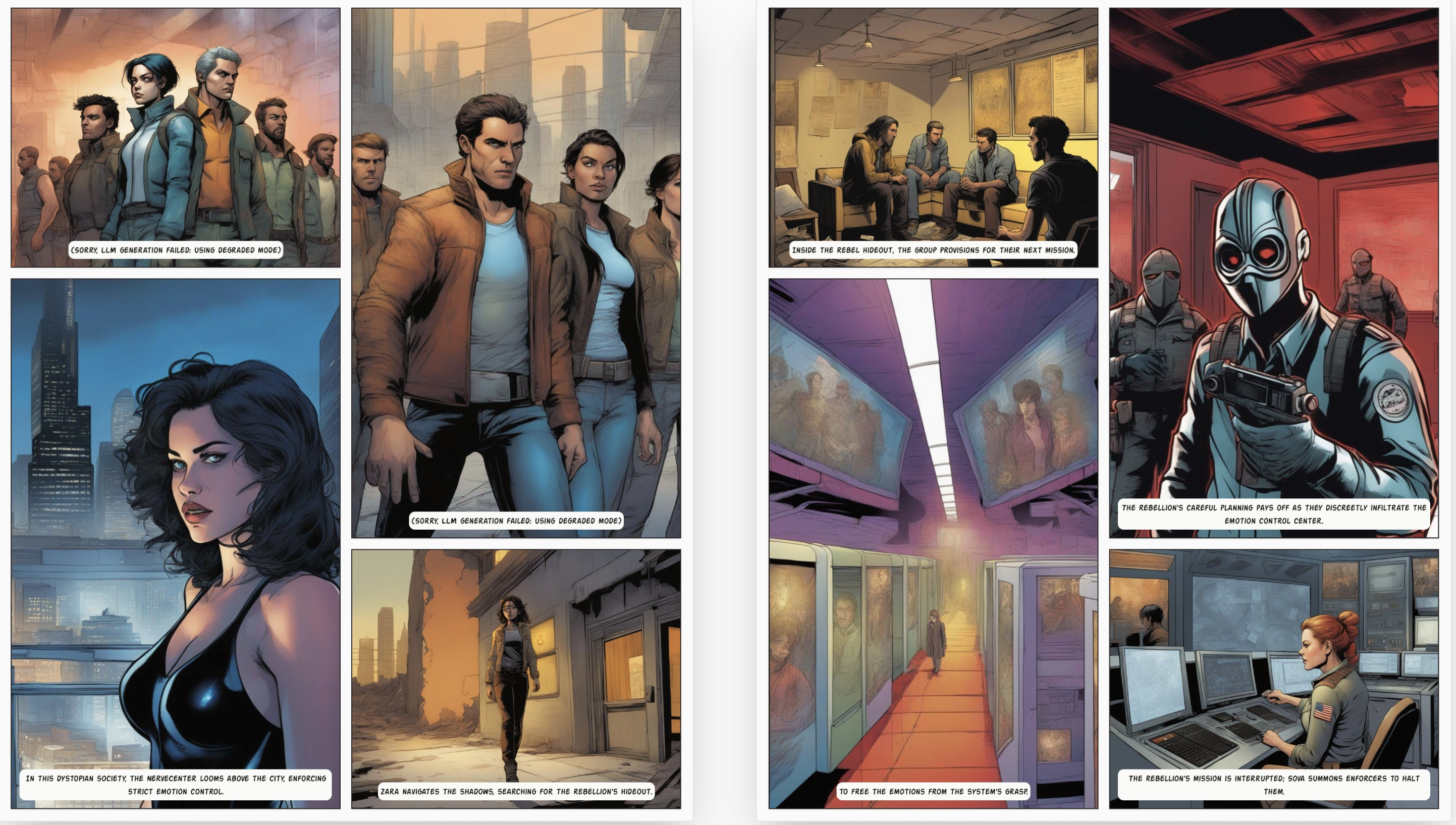If you love reading comics, enjoy manga, and often think of new stories, you might have faced problems like drawing not being good enough, characters looking weird, or feeling stressed when designing backgrounds. Don’t worry, these problems will soon be gone.
AI Comic Factory is a new AI tool that is making the dreams of modern comic artists come true. Let’s see how to use it.
Input Scene Description and Story
First, go to AI Comic Factory. Then, type the scene description and story you want to create in the "Story" section.
Think about the details of the characters in your story. Imagine the scenes they will be in and describe their actions, like fighting, dancing, or anything else. You can also say where the characters are in the scene.
Scene descriptions and stories can be different based on how many comic pages you want to make. If you are making a one-page comic, make sure to include all important parts in your description. For multi-page comics, go step by step.
Choose Art Style
Next, choose the art style for your comic. Options include Japanese manga style, American comic style, and more. You can select by clicking the "American (modern)" button.
Choose Layout Configuration
Layout means how the panels are arranged on the comic page. There are four layout options. To choose your layout, click the "Layout" button next to the style selection in step 2.
Add Captions
You can add captions above each panel to describe what is happening. AI Comic Factory might already add some character dialogues, but you can change the captions as you like.
Generate
When all settings are ready, click the "Go" button on the right. You might need to wait about 1-2 minutes while AI Comic Factory processes your input. Finally, your comic will be made. You can zoom in and out using the zoom bar on the right.
If the comic is not what you wanted, you can do the process again. Once you are happy with the result, click the "Save" button below to save the comic as a JPG file. If you want to print it, click the "Print" button to preview and adjust settings before printing.